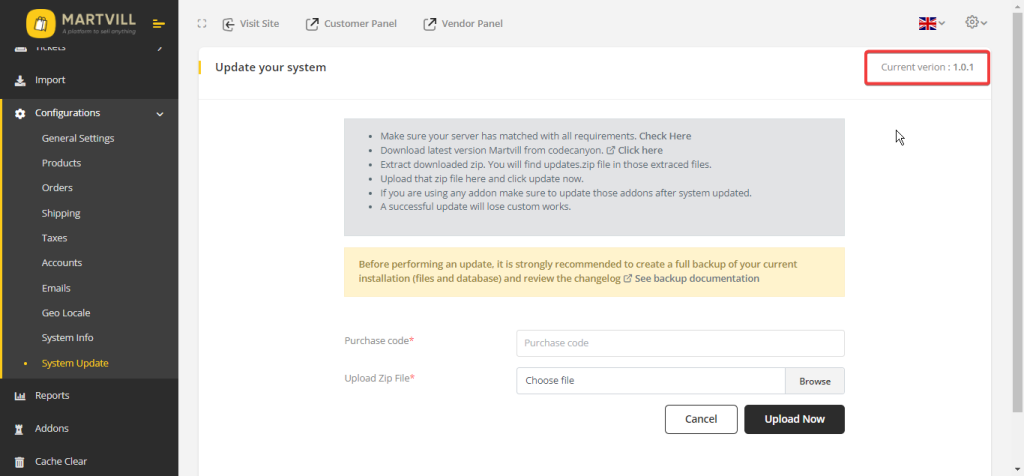The following documentation provides a step-by-step guide on how to update your Martvill system using the update zip file.
Step 1: Ensure you have installed Upgrader addon on your system.
See Upgrader installation procedure.
Step 2: Download the updated version zip file (update_version_x.x.x_to_x.x.x.zip) from CodeCanyon.
Before starting the update process, ensure that you have downloaded the latest version of the Martvill system from CodeCanyon and you will find the update_version_x.x.x_to_x.x.x.zip. Once downloaded, Keep the zip file to a folder on your computer.
Step 3: Go to your Admin panel → Configuration → System Update
Log in to your Martvill system’s admin panel and navigate to the Configuration section. From there, select the System Update option.
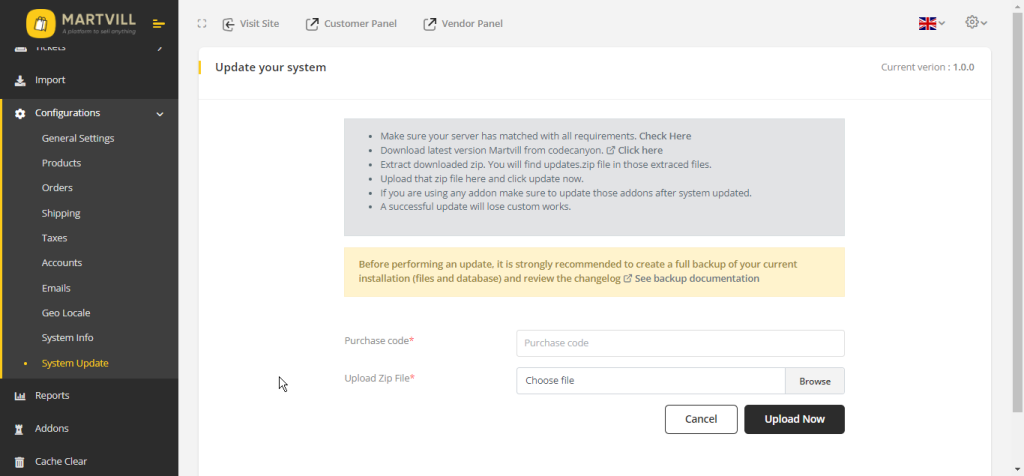
Step 4: In the System Update section, enter your Martvill purchase code in the input box provided. Next, click on the Browse button to select the update_version_x.x.x_to_x.x.x.zip file that you downloaded in Step 1. Once selected, click on the Upload button to start the upload process.
Step 5: Now click on the ‘Update Now’ button.
After the update_version_x.x.x_to_x.x.x.zip file has been uploaded successfully, click on the Update Now button to start the update process. This process may take a few minutes, so be patient and wait for it to complete.
Step 6: If the updated version will be available then you will see update now button
If an updated version is available, you will see an Update Now button. Click on this button to start the update process.
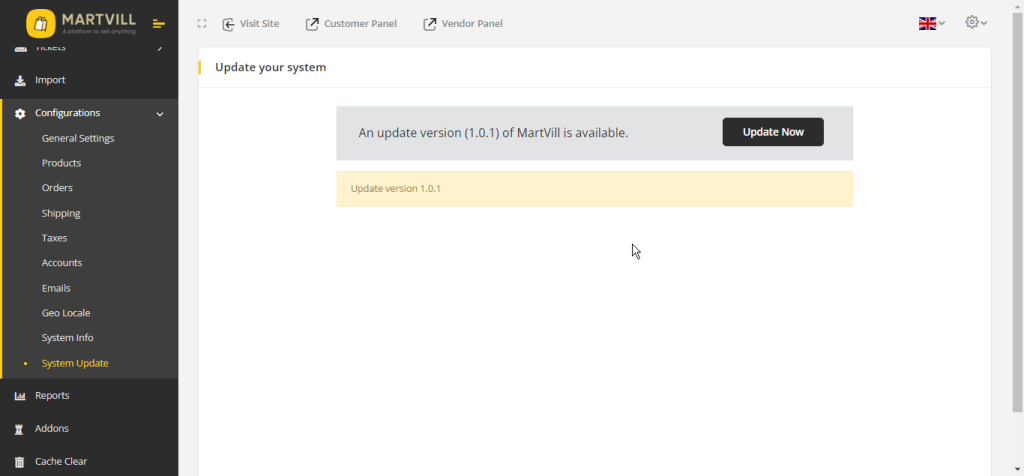
Step 7: Click the update now button and your system update procedure will be started if everything will alright.
Once you click on the Update Now button, the system update procedure will start. The system will check for any errors or issues during the update process, and if everything is alright, the update will be completed successfully. You will be redirected to the homepage if the system updates successfully.
Now you can see your project version in the system update section in the Admin panel → configuration → System Update
After the system update is completed, you can check the Martvill project version in the System Update section under Configuration in the admin panel. This will confirm that the system has been updated successfully.